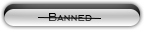Likes: 0
Likes: 0
Results 1 to 4 of 4
Thread: [Basic][Pics] Text Animation
-
12-08-10, 07:55 AM #1
[Basic][Pics] Text Animation
Register to remove this adThis is a pretty old tutorial I once wrote, it is very, very basic but it could be useful to those who are new to Photoshop.
In this tutorial I'm going to show you how to make a easy but good looking animation, if you like making banners for your server, then this is a pretty good text animation.
This is the result:

Step 1.
Start Photoshop and make a new file (for this tut i'll be using CS3 extended)

Step 2.
Make the background black with the paint bucket tool (G)

Step 3.
Type with the Horizontal Type Tool (T) your text.

Step 4.
Right click on your text layer and duplicate it.

Step 5.
Select the text layer (not the duplicated one).
go to filer -> blur -> motion blur
A message will pop up, click Ok

Step 6.
A new window is now open, set the Angle to 90 and Distance to 10

Step 7.
It's animation time!
But first we need to open up the animation panel.
go to Window -> Animation
(skip that if you already have the panel)

Step 8.
hide both text layers by clicking on the eyes.

Step 9.
Make the delay of frame 1 0,1 sec
right click on frame 1 -> 0,1 seconds

Step 10.
Create a new frame.

Step 11.
make sure you select frame 2
make the not duplicated layer visible again by clicking on the area where the eye was.
now click on the tween button in the animation panel.

Step 12.
We now have 7 frames.
Now hide the text layer again, and make the other one visible.

Step 13.
Click on the Tween button again like we did in step 11.
we now have 12 frames.
------------------------
we now have the appearens of the animation!
Lets make it disappear again.
------------------------
Step 14.
make a new frame.
hide the text layer, and make the other one visible.
step 15.
Click on the tween button.
we now have 18 frames.
Step 16.
Hide the text layer and click the tween button.
we now have 23 frames
Step 17.
Change the delay of frame 12 to 1 sec.
Change the delay of frame 23 to 0,5 sec
look at step 9 to see how to change the delay.
------------------------
Congratulations!
You are now done with your text animation.
now let's save it.
------------------------
[DO NOT SAVE IT VIA "SAVE AS" ANIMATION WILL NOT WORK]
Step 18.
Go to File -> Save for Web & Device (alt + shift + ctrl + S)

Step 19.
A new window appears.
just click save.
You're done!
› See More: [Basic][Pics] Text Animation
-
12-08-10, 08:01 AM #2
Looks good, thanks for posting.
-
12-08-10, 08:07 AM #3
You're welcome! Feel free to come up with suggestions for new tutorials.
-
12-08-10, 09:17 AM #4
Register to remove this adThanks for sharing :P

No touching please.
Related Threads - Scroll Down after related threads if you are only interested to view replies for above post/thread
Visitors found this page by searching for:
Nobody landed on this page from a search engine, yet!
SEO Blog








 Reply With Quote
Reply With Quote