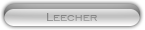Likes: 0
Likes: 0
Results 1 to 2 of 2
Thread: [Guide] All around Lazybot!
-
07-12-12, 11:26 PM #1
[Guide] All around Lazybot!
Register to remove this adFirst i would like to say that i am not the creator or owner of the bot it's 100% developed by Arutha532. I am just making a 'All around Lazybot' guide so you can understand how to setup the bot, and understand it's features.
wow
Q: What is lazybot?
A: It's a free passivebot, that can either grind or gather (only flying gathering)
Q: What profiles are supported?
A: It's supporting gatherbuddy profiles and glider profiles (It does not support honorbuddy profiles)
Lazybot Post made by Arutha532
Lazybot website/forums
This guide will include
- Getting started (downloading/basic setup)
- Flying Gathering (setup)
- Grinding (lvling)(setup)
- How to make behaviors
- How to make profiles
---------------------------------------------------------------------------------------
Getting started
First you have to downloadLazybot. You do that by registering on the website.
After registering do as shown on the picture below
After downloading unzip the files and start the bot.
Login with your forum account, and press 'save and close'. And then attach it to your character.
Now go to World of Warcraft and press 'escape' and go to keybindings. (Note this is ingame)
Press "Reset to Default"
And then find "Targetting Functions" and bind these 2 keys (U and P are the default keys, you can change this in the settings)
Open the settings and go to "Limits" and pick some of the settings if you like. (example the stop timer)
Flying Gathering
Lazybot's flying gathering, supports "Mining" "Herbalism" and "Cloud farming". This means no ground mount .
Go to settings and choose what to farm. And pick some of the other settings if you wish to. (The mail feature will get explained later in this guide)
Now go to "Keys" and make sure you have your mount on the right bar / Keybindings are correct. And then press 'save and close'(Remember if you want to collect clouds to have your mote extractor on the right bar)
Now when thesettingsare done, make sure you have theengine on "Flying Gathering"and thenload a profile. Job done get gathering

Grinding
Lazybot grinding.. It can be used to lvling, farming rare pets or skinning.. It's basically just killing mobs. (It does not support questing)
Now open up the settings, (again) and go the grinder tab. Pick the settings as you like, if you want to loot or not.. I personally love the "Jump Randomly" to make it look less bottish

Make sure you have theengine is on "Grinding"andload a profile(You have to run to the area manually) and start the bot
Not much to say since the combat is in the behavior part of the guide.
Behaviors
Behaviors.. This is the combat system of the bot, letting you add and remove 'rules' (spells) from the bot. You can also drag and drop to choose your own rotation and making it easier to get a new spell priotized more than another. (Spells must be on Bars 1-6 key 1-9)
Let's start out by going to the behavior tab. Create a new behavior and then go down to the bottom.Misc settings: Those distances you can set, is to improve the bots performance, if it's either a melee or a caster/ranged..
By setting the "Combat" distance to 4 the bot will run all the way to the target. Instead of waiting for the target to come to you. And you can set the "pre-pull" and "pull" to the distance of your "pull" spell.
Example "Judgement" got a range of 30 then set the pull distance to 30 ( i usually go 2 yards lower = 28 to make sure it will hit the mob without any problems )
And i'm having my Global cooldown on 1000mili secs, as you can see .. So it will spam my spells a little faster than usual (I think the default is 2000 mili seconds) Change it if you want to

Now let's add the first spell.. Choose your sub tab!
Pre-Pull: A spell it will cast before pulling
Pull: The spell it will cast to pull the mob
Combat: The rotation you want the bot to use(NOTE! Add healing spells here if you want to heal in combat)
Rest: Healing spells (Only outside combat)
Buffs: Well buffs >.>
1. Find the sub tab you want to add a spell in, and pressadd rule.
2. Go to theCast Spelland type the name of the spell you want the bot to cast.
3. Write the name of the rule.
4. And pick it's target choose "Enemy" if it's a combat spell else leave it on unchanged.
Just make sure you have auto self cast on if it's a buff (NOTE! You have to type it exactly as it is ingame with big and small letters and all that stuff) You can also choose the "Send Key" but i will only recommend that for macros.
Examples for "Cast spell"
Code:
Hunter's Mark Scatter Shot Judgement Fireball
You have to add atleast 1 condition per rule..
Conditions --- Explaining quickly and giving a few examples.
-General
Health/power:This will allow the bot to check for health/power values(Energy, Focus, Rage etc).. It's the most common condition to use on a damaging spell / healing spell.
Buff detection:This will allow you to check for buffs/Dots. As a warlock example you will need a ID and you can find those on wowhead.com ( Will explain a easier way in the Tips and Tricks )
-Others
Functions:Checking if target is "Facing Away", "Fleeing", "Player" and so on.
Combat Count:Checking the combat count if more than 1 cast X
Distance to Target:Checking for the distance to target (Can be used on a hunter, to make it cast a melee spell. If getting into melee combat)
Has Temporary Enchant:Checking for weapon enchants (Shaman weapons)
Potential Mobs pulled:Checking if "Potential Mobs" are pulled.
Ticker:This is a great condition, if you made a "Press Key" rule. Instead of a "Cast spell" rule. You will be able to tell it how many seconds it has to wait before casting it again to avoid the bot spamming the macro since it can't detect cooldowns through "Send Key" (Example for macros)
-Class Functions
Has Pet:Checking for pet
Combo Points:Checking for combo points
Rune Condition:Rune cooldown detection
-Warlock
Soul Shard Count:Checking for soul shards
Healthstone Count:Checking if you have a healthstone
-Mage
Mage Water:Checking for waterMage Food:Checking for food ( I think it's the same in the new patch ) >.>exampels
Behaviorlook at them and make try to make your own.. It can be time consuming if you want to make the perfect behavior.
How to make profiles
As stated in the start of the post, this bot is using the same profiles as GB and Glider.
The first steps are the same for flying gather and grinding, and then there is 1 more step for grinding. (Adding factions)
So when you want to make a profile you have to choose theengine, pick either "Flying Gathering" or "Grinding", depends on what kind of profile you want to make.
And then go to the "Profile" tab
When you have chosen the engine, and pressed on the profile tab. Pressnewand then make sure the waypoints are on normal, and then checkauto add.
'If you die', then you can you choose "Ghost" under the waypoints and then checkauto addand run to the other waypoints (As soon as you hit the other waypoints the bot will run the whole route until it finds the corpse)
Go toradarand press "Open Radar", now you can see the waypoints on your radar. It makes it easier to make a good profile.
You only have to do this for grinding..
Target a mob and pressadd faction, now a number should appear next to itand that will tell the bot what kind of mob to attack
Example: If there is 2 difrent mobs on the route a spider and a lion, then you have to target both of them and add their factions.
Project kinda died but everything should be the same unless you are making "Graph Profiles"
› See More: [Guide] All around Lazybot!
-
19-01-18, 02:10 PM #2
help!
Register to remove this adwhat do you mean set these 2 keybinding U and P?
that doesn't make any sense, which ones are U and P and what am i changing them to?




![[Guide] All around Lazybot!](https://www.mmopro.org/images/usergroup_images/gfxguru.png) Wise
Wise






 Reply With Quote
Reply With Quote