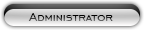Likes: 0
Likes: 0
Results 1 to 3 of 3
-
12-03-13, 08:06 AM #1
 [Tutorial] How to change Race Icon at Character Section
[Tutorial] How to change Race Icon at Character Section
Register to remove this adEver wondered how the hell you can change the icon of a race at the character selection screen? Ever needed this for your custom race?
Look no further! In this guide, I'll be showing you exactly that!
What you need:
My Warcraft Studio ----->
BLP Converter ----->
Paint or something similar like Gimp or Photoshop
Step 1:
Open up My Warcraft Studios -> Pack(P) -> Edit MPQ archives
Step 2:
Open up locale-enGB/US.MPQ file in your enGB/US folder.
Step 3:
You'll see loads of folders now, open up 'Interface'
Step 4:
Go to 'GLUES', then 'CHARACTERCREATE' and pick
UI-CharacterCreate-Races.blp

Step 5:
Right click on it, select 'Extract File to...' and put it on your desktop

Step 6:
Open up the folder you saved your BLP converter to and drag the blp file ON it. It will create a PNG file on your desktop.

Step 7:
Now right click on the PNG file, then 'Open with..'. In this guide we will be using something simple like Paint. Then open it with Paint.

Step 8:
Now that your picture is open, select the well uh.. Select in your paint. I marked it with a red square.

Step 9:
In this guide, let's change the gnome icon to a worgen icon. Just select the gnome icon with your select thingy.

Step 10:
You better get your picture ready you want to replace the gnome with. I got mine ready. Just select edit and then 'Paste from...' and add your picture.

Step 11:
Uh-oh. Looks like my picture is too big. No worries, we can fix that!

Step 12:
Go to 'Image' Then select 'Stretch/Skew' and modify it until it fits.

Step 13:
Now go to 'Save as...' and save it on your desktop, BUT! Remember to save it as a PNG file. It will ask if you want to replace it. Replace it.
Step 14:
Now drag the PNG file ON the BLP converter and it will replace the blp file you saved on your desktop earlier.

Step 15:
Now open up your custom MPQ file, or make a new one. Then click on
'Pack(P)' and choose 'Add file to archive..'

Step 16:
Now open up the updated blp file from your desktop and select 'Open'. Don't click on OK yet!!

Step 17:
Make sure you have 'Interface\GLUES\CHARACTERCREATE\' infront of
UI-CharacterCreate-Races.blp , Now you can click on OK, and then save the MPQ file. Once that is done, put the MPQ file in your
'World of Warcraft\Data' folder.

CONGRATULATIONS! You have replaced a race icon with your own custom one!

› See More: [Tutorial] How to change Race Icon at Character SectionLast edited by G4M3R; 12-03-13 at 08:08 AM.
-
12-03-13, 08:13 AM #2
-
12-03-13, 08:14 AM #3
Register to remove this adI'm glad you like it! This forums is very good and I wanna get more people to it so...(:!! ^^
Related Threads - Scroll Down after related threads if you are only interested to view replies for above post/thread
Visitors found this page by searching for:
Nobody landed on this page from a search engine, yet!
SEO Blog



![[Tutorial] How to change Race Icon at Character Section](https://www.mmopro.org/images/usergroup_images/gold.png) G4M3R
G4M3R




 Reply With Quote
Reply With Quote![[Tutorial] How to change Race Icon at Character Section](https://www.mmopro.org/images/usergroup_images/admin_crown.png) Apple
Apple