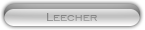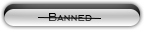Likes: 0
Likes: 0
Results 1 to 10 of 35
-
29-07-10, 09:14 PM #1
 [Mangos and Trinity] Make Public Server Without Hamachi
[Mangos and Trinity] Make Public Server Without Hamachi
Register to remove this adHello MMOpro!!
In this easy guide I will teach you how to make your Mangos\Trinity server public without hamaci
WARNING: `servegame.com` may not work, don't use it !
1. Find out your external and internal IP Address:
- Click “Start” go to “RUN” and type “CMD”

- In “CMD” type “ipconfig”
- Then you will see the internal IP (ex. - 192.168.1.100)

- Now go to What Is My IP Address to find your IP Address and as title you will see your IP Address
2. Now you need to make DNS Host
- Visit No-IP - Dynamic DNS, Static DNS for Your Dynamic IP , Make an account there(Register)
- Then click “Add Host” and make an DNS Host (ex. – thetyin.no-ip.org)
3. Now open following ports:
- Needed Ports
- Additional Ports (Not Important)8085 to 8085 - World.exe (Mangosd.exe)
3724 to 3724 - Auth.exe (Realmd.exe)
3306 to 3306 - MySQL
80 to 80 - Apache
8129 to 8129
8093 to 8093
6112 to 6112
6881 to 6999
8050 to 8050
9093 to 9093
PS. To open ports write in Address bar : 192.168.1.1
Then as username use : Admin
and for password use : Admin
or maybe it will be different
4. Now set up HOST
- Go to C:\Windows\System32\Drivers\etc\
and open file “Host” with Notepad (If you are using Vista or 7 run notepad as administrator)
- You will see:

then make it look like this:
127.0.0.1 thetyin.no-ip.org (your DNS Host)
Your Router IP thetyin.no-ip.org (your DNS Host)
Your IP thetyin.no-ip.org (your DNS Host)
5. Disable all active firewalls
6. Start “MySQL.bat”
7. Start HeidiSQL or whatever you use as DB editor
- Go to Realmd(Auth) then go to Realmlist
- Change “Name” < Add your Server Name
- Change “Address” < Add your DNS Host

8. Start
9. Share your DNS Host with your friends and Have fun- MySQL.bat
- Apache.bat
- Auth.exe (Realmd.exe)
- World.exe (Mangosd.exe)
› See More: [Mangos] Make Public Server Without HamachiLast edited by jovee; 14-11-10 at 06:57 PM. Reason: Updated...
-
30-07-10, 05:52 PM #2
It's decent. Good job!
Leecher - 01/07/10!
Active Member - 05/07/10!
Moderator - 14/08/10!
Contributor - 15/09/10!
-
01-08-10, 06:30 AM #3
Thank you for this great guide.

-
01-08-10, 03:47 PM #4
Nice guide.

-
08-08-10, 10:09 AM #5
Stickied, good guide.
No touching please.
-
11-08-10, 05:43 AM #6
What do you mean by "3. Now open following ports:"? Where can I do this?
-
14-08-10, 12:41 PM #7
You need to open those in your router
Type in address bar : 192.168.1.1
-
15-08-10, 02:01 PM #8
For me not work
 it says : unable to connect or login server down...can you help me ? please,get online on messenger... can i open the router port with the protocol "ALL"?it will be "Both"i think
it says : unable to connect or login server down...can you help me ? please,get online on messenger... can i open the router port with the protocol "ALL"?it will be "Both"i think
-
16-08-10, 03:04 PM #9
can't connect
Ok so I followed this guide, and everything seemed to go great, my friends can connect to my server from their computers, however when I attempt to connect to it, I cannot. I have tried changing my realmlist to localhost(127.0.0.1) and get stuck at logging in to game server. When I change my realmlist to my dyndns host, I get stuck at connecting then it eventually fails to connect. Any help would be greatly appreciated.
-
16-08-10, 03:40 PM #10
Register to remove this adKyux
"In “CMD” type “ipconfig”- Then you will see the internal IP (ex. - 192.168.1.100)
Open up the start menu on windows, type "run" in the search field if your using Vista/Win7 if not there should be a "Run" button.
When you've started it, type "CMD" in it and " In the “CMD” typeLocate the local/int ip adress probabbly something likeCode:ipconfig /all
192.168.1.1
192.168.1.0
192.168.0.1
192.168.0.2
10.10.10.1
10.10.10.2
If you dont find it just take a screenshot of the Run - cmd - ipconfig /all
and PM it to me.
__________________________________________________ ______________________
Heimsath
1. Check if you have opened ALL ports both TCP / UCP
2. Open your router firewall ports (Only for the ports you need for the server)
3. Goto Dyndns.com & update your IP adress
4. Download DynDNS updater anr update your dns
5. Check your configs again
6. Check the realmlist table in the database (Common fail)
7. If its still not working, post your configs
Last edited by Dimman; 16-08-10 at 03:46 PM.
No touching please.










 Reply With Quote
Reply With Quote![[Mangos] Make Public Server Without Hamachi](https://www.mmopro.org/images/usergroup_images/cont.png) Bing
Bing



![[Mangos] Make Public Server Without Hamachi](https://www.mmopro.org/images/styles/Code/misc/im_skype.gif)