 Likes: 0
Likes: 0
Results 1 to 2 of 2
-
08-07-10, 05:37 PM #1
[TUTORIAL] How to use AUTO COMPILER for Mangos Dark-iCE core (Now dual auto-compile)
Register to remove this adThis tutorial was not created by me..., but I found it to be very useful for people looking for a fast and effortless Mangos compile on windows. So I figured that I would repost it and share!
Update: Compiler Now Supports 3.3.5 by default!
Added Feature: Now can dual compile both 32bit and 64bit core at one time! ( Great feature for any repack makers! )
Credits:
Darkrulerz for the creation of the auto-compiler
Project Dark-iCE team for the continued valued work and awesome core
Auto Compiler Tutorial:
-----------------------------
Original posting by Don : Here
Step 1a:
----------------
Update:
-Download the New AC v1.2 at:
MEGAUPLOAD - The leading online storage and file delivery service
MEGAUPLOAD - The leading online storage and file delivery service
GigaSize.com: Host and Share your Files
Auto-Compiler_V1.2.rar - download now for free. File sharing. Software file sharing. Free file hosting. File upload. FileFactory.com
Download Auto-Compiler V1.2.rar from Sendspace.com - send big files the easy way
Old ( No Longer needed but linkage stays for archive purposes) :
- Download the old AC v1.1 at:
MEGAUPLOAD - The leading online storage and file delivery service
GigaSize.com: Host and Share your Files
Auto-Compiler_V1.1.rar - download now for free. File sharing. Software file sharing. Free file hosting. File upload. FileFactory.com
Download Auto-Compiler V1.1.rar from Sendspace.com - send big files the easy way
Step 1b:
------------------
- Extract the package and enter the extracted folder
- Run the AC (Auto-Compiler.bat)

Step 2a:
---------------------
- It will open a CMD-alike window, starting to do some process:

Step 2b:
-----------------------
- Sometimes it will close the AC automatic again, no worries, it means the AC is updated with the newest info.
Step 3:
------------------------
- Chose whether you want to update the whole Core and Database[N] or only the Database [Y].
I will chose "N" to show most of the info.

Step 4:
------------------------
- Now, it will ask if you have any compiling software installed (compatible only with VS 2005 or 2008)
Chose [N] if it's the first time you run the Auto Compiler. It will pop up various installs and you must agree to all of them. Once done you may proceed to Step 5.
Chose [Y] if you already have it installed.

Step 5:
----------------------
- Select what OS Core system you use. x32-bit or x64-bit. There is a big difference in stability between those, not that x32 will crash more, but will eventually with more players online.
x32, press [Y]
x64, press [N]
How do I know if I run x32 or x64 OS? Win: Press START, right click COMPUTER and select PROPERTIES. Look for System Type, and your answer will be 32-bit Operating system or 64-bit Operating System.

Step 6:
-----------------------
- I will select x64 as my system is on that bit. Confirm you have entered the right [N][Y] Core. (x32 or x64)

You will have to enter your DB details in order for the compiler to update your curret Database. Please use a dedicated MySQL Database. Be profecional, don't use repack systems, they are to vuneable. ( www.mysql.com )
Enter the correct details, otherwise your Database import will fail. You will have to start again then!

Step 7:
-----------------------
- Are you updating? [Y][N] In most cases you would be, so [Y]

Step 8:
------------------------
- Enter your correct DB details for SD2, world, characters and realmd(logon) details. Be specific (ex. mangosd, realmd...)

Step 9:
-------------------
- Here you will have to chose where to save the Core files, if you select [Y], it will save in the same folder as the compiler is located in (ex. C:\Auto-Compiler v1.1\compiled core x32-x64\.)
I recommend to use the [Y] as otherwise it will always replace the .conf files and you will need to re-enter the correct details as you don't need to change it every time.

Step 10:
--------------------
- This IS the last step before the compiler will start it's work. Select what core build you want to update (Currently 3.3.3a) by entering the correct info the auto compiler suggests you to use.
ex. type in: [3.3.3a] like on the picture. Other wise type in what it says above (ex. 12065)

Step 11:
----------------------
- The compiler will start doing his job. you may see errors in the 1st compile, please start again if you see the errors.
this job may take a lot of time depending on your host specs. The better the preformance, the faster it will be done (currently compiling on a [email protected] - 8Gr ram ddr3 -> This is very fast hehe!

Step 12:
-------------------
- The compiler will stop working, read the info very well and you will see: From now one the compiler will make errors. If you see this, ignore the errors and press ENTER.
Step 13:
--------------------
- Your done!!! Now, how hard was this?!

Visit Project Dark-iCE Forums
Visit Project Dark-iCE Git Repo
Visit Project Dark-iCE Live Server
› See More: [TUTORIAL] How to use AUTO COMPILER for Mangos Dark-iCE core (Now dual auto-compile)Last edited by deathwatch; 08-07-10 at 05:42 PM.
-
01-10-10, 09:49 AM #2
Register to remove this adLink broke >.<




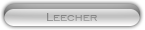




 Reply With Quote
Reply With Quote








