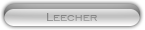Likes: 0
Likes: 0
Results 1 to 10 of 30
-
04-08-08, 06:20 PM #1
[Guide] Setting up an ArcEmu Server - Scratch -
Register to remove this adI do Know there is already another post for setting up ArcEmu, But this is more noob Friendly =D
so i've noticed that alot of people are having problems with setting up a server from
scratch,
So I am going to contribute and make a newer version of a Arcemu guide.If anyone finds any faults or something wrong with one of
the steps just let me know and I'll fix it, please do not flame.
***This guide was intended on compiling from arcemu and using the database WhyDB***
Credíts go to:
Jargs on Ac- Web ( For pictures and the Map extractors )
2dgreengiant ( SVN and Visual Studio)
Sectorseven (Windows librarys.)
Me ( For making this guide )
someone75 on Ac Web ( The guide basics )
__________________________________________________ ______
I know that several of the pictures are crappy and hard to read sorry about this, I'll upload some better ones later.
I typed this up really quick and i'll edit it to make it easier to read later.
Contents
1. Setting up Ascent
1.1 Installing programs
1.2 Downloading the source
1.3 Getting the Libraries
1.4 Compiling Ascent
2. Setting up MySQL
2.1 Installing MySQL
2.2 Importing the database
3. Final configuration
3.1 Extracting Maps
3.2 Extracting DBCs
3.3 Setting up Ascent configuration files
3.4 Playing on the server
1.1 Installing Programs
There are two programs you will need to download for this section.
Download | TortoiseSVN - You will use this to download the Ascent source code.
Visual C++ 2008 - This is for compiling the source code.
Download and install those two then proceed to the next step.
1.2 Downloading The Source
Create a new folder called Ascent, right click and select SVN checkout.

at the URL of Repository type in:
Code:
Code:http://arcemu.svn.sourceforge.net/svnroot/arcemu/trunk

nd click ok. It will take a little while to download so let that finish up.
1.3 Getting the Libraries ( ONLY DO THIS IF YOU ARE USING WINDOWS)
While that is downloading here is something else you can do. These steps must be completed.
Download these libraries from:
http://www.arcemu.com/ascent-windows-libraries.zip
Mirors:
Filebeam
Rapidshare
Navigate to this directory (adjust pathes if necessary):
C:\Program Files\Microsoft Visual Studio 9.0\VC\include
Navigate to ascent-windows-libraries\VC\include
copy ALL the files in ascent-windows-libraries\VC\include [to] C:\Program Files\Microsoft Visual Studio 9.0\VC\include
Next, you need to compile the zlib and PCRE libraries.
Go into ascent-windows-libraries\Sources and open VC90-solution.sln
Make sure everything is like it is in the picture below
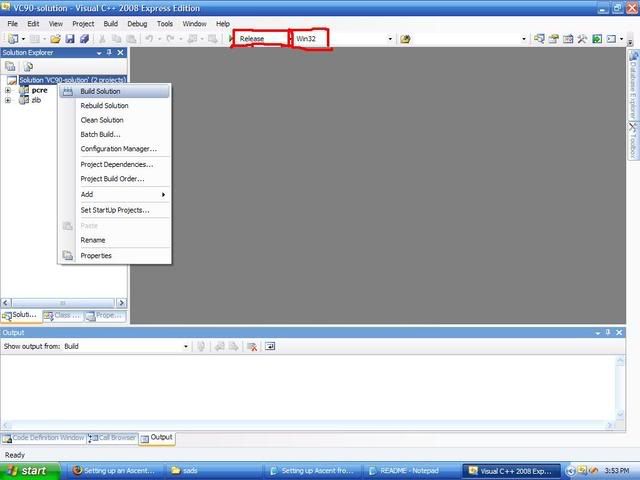
the click Build solution
if all went right it should look like this
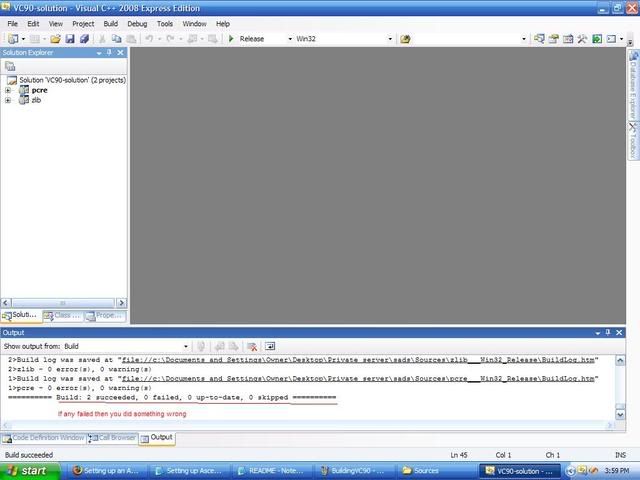
Close it and go into the sources folder again. There should now be be several new folders go into the one called
Output_Release. You will find two .lib files called pcre and Zlib.
Copy those two files into
C:\Program Files\Microsoft Visual Studio 9.0\VC\lib
now go into ascent-windows-libraries\DLL Files
copy the two .dll files into in your binary folder, OR
under C:\Windows\System32.
This only has to be done once per compiler!
When you update ascent, this doesn't need to be done each time.
And this is only needed when using windows.
Now you can build Arcemu as normal.
1.4 Compiling Arcemu
By now it should be finished downloading if not then wait until it is.
Go into ascent\win (the one you created in step 1.2).
Open the solution file VC90.sln
Make sure everything is like it is in the following picture then click build solution.
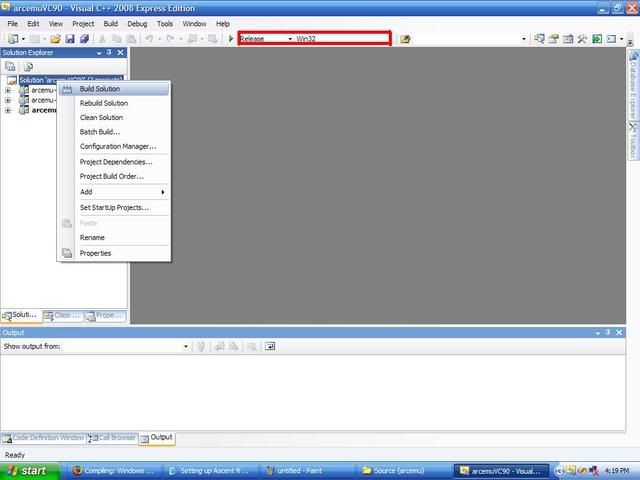
If all went well it should have 3 suceeded and 0 failed.
Your compiled core should now be in the "ascent\bin\release\" folder. You should also have a folder called "scripts_bin" with
several .dll files in it.
FOR GETTING YOUR SCRIPTS_BIN
go into ascent\src\scripts\
open the solution file scripts2008 and compile it as normal.
Once they are done compiling they will be located in ascent\bin\Release along with everything else.
Copy the files arcemu-world.exe, arcemu-logonserver.exe and the entire script_bin folder from "bin\release\" to a new
folder (such as C:\ArcEmu). This will be your ArcEmu installation folder.
Make a new folder in your, C:\ArcEmu, folder called configs
Copy the standard configuration files arcemu-world.conf, arcemu-logonserver.conf, arcemu-realms.conf, arcemu-optional.conf
and arcemu-voicechat.conf over from ascent\src to the scripts folder. NOTE: Your configs must go into the configs folder or else
you will get errors.
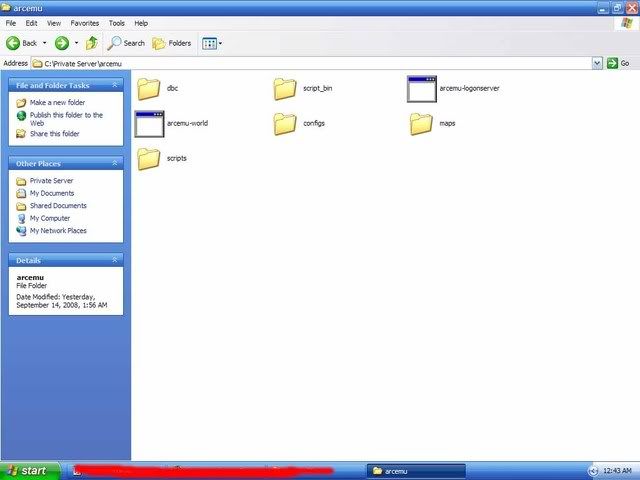
2.1 Installing MySQL
Before you do anything else, you need to download MYSQL MySQL :: Select a Mirror
also download and install SQLyog: Download - SQLyog MySQL Frontend, MONyog MySQL Monitoring Tool
Now install MySQL and select a Typical install. At the end of the install, you will get an option to "Configure the MySQL Server now", make sure this box is checked and continue.
Follow the configuration wizard through like this animation
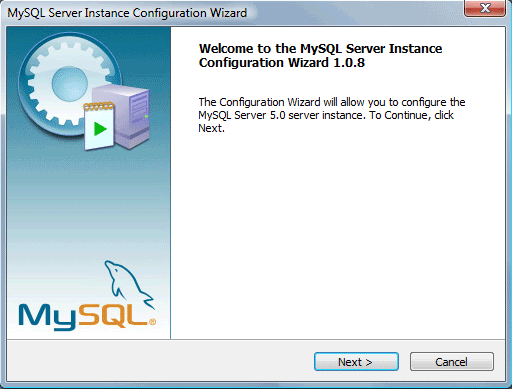
After you have done that, go to Start > All Programs > MySQL and open MySQL Command Line Client
When it asks you for a password just press enter.
Now type (this will set your new password for MySQL):
Code:
Then typeCode:SET PASSWORD FOR root@localhost=PASSWORD('newpasswordgoeshere');
Code:
And finallyCode:CREATE database world;
Code:
It should look like this:Code:CREATE database accounts;
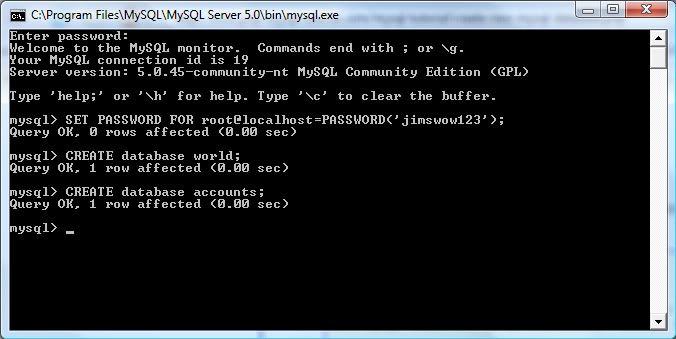
2.2 Importing a database
Make a new folder (not in your arcemu installation folder) called whyDB. Go into the whyDB folder and go to SVN Checkout like earlier in the tutorial,
and set the URL of repository to " Code:
" Right click it, and select edit and open it in notepad. Now edit it like in the pictureCode:http://svn2.assembla.com/svn/WhyDB
below then save and close.
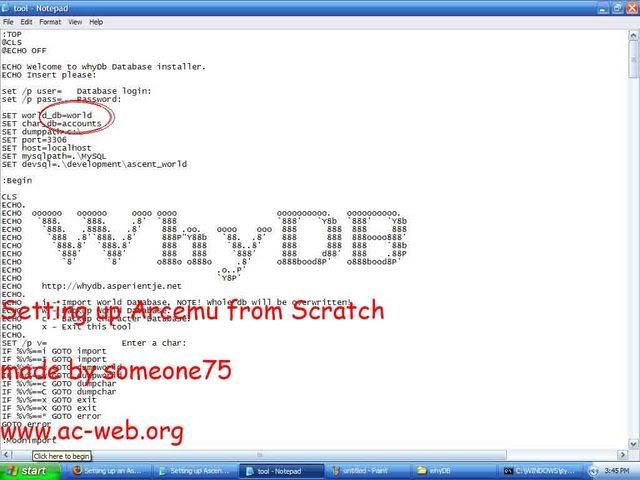
un the tool.bat and when it asked you for your database login put in 'root' and your password is the one
you set in step 2.1.
Type in I to import files into your database. Once done exit the tool.
Open SQLyog and put in the information like this picture (your password is the one you set before):

and click connect when you have done that.
Now right click your accounts database and go to "Restore From SQL Dump".
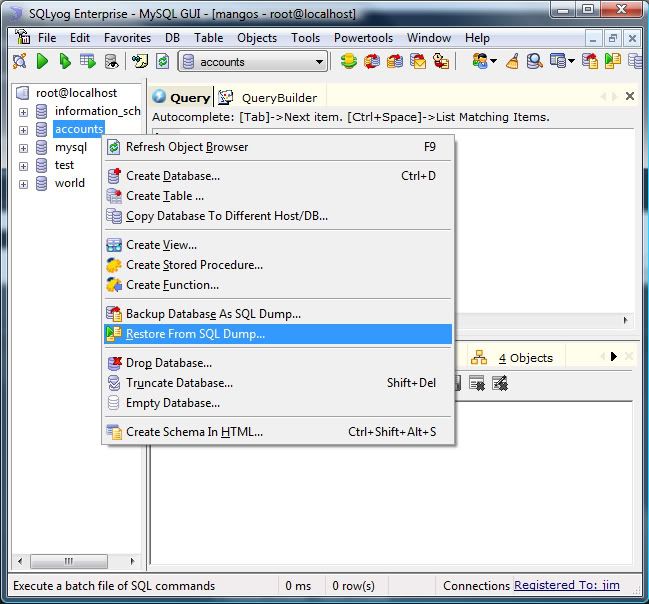
Navigate to your ascent folder and go to ascent\sql and select the logon_structure.sql then click execute.
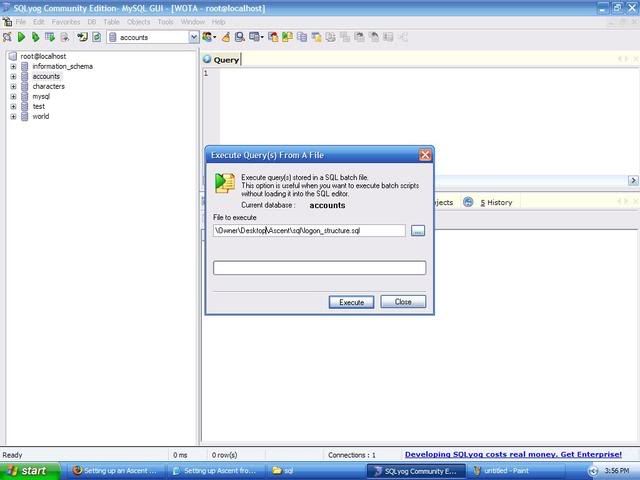
Do the same for character_structure.sql in that folder.
3.1 Extracting maps
We will now extract the map files. Download this enUS Map Extractor if your WoW client is enUS,
or this enGB Map Extractor if your wow client is enGB Place ad.exe into your World Of Warcraft directory, and make a folder in your World Of Warcraft directory called "maps".
Then run ad.exe and it will extract the maps. If all is well it will look like this:
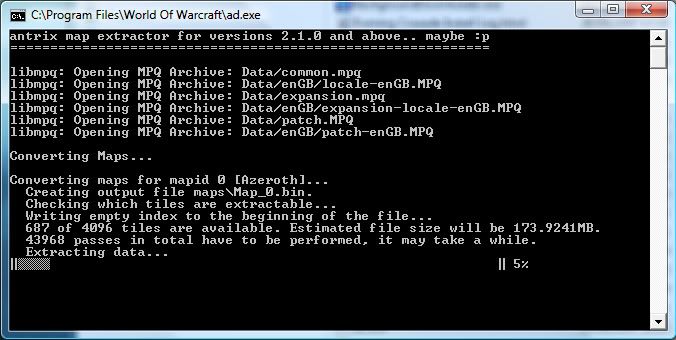
When the maps have finished extracting, move the "maps" folder to your arcemu folder.
3.2 Extracting DBCs
Download this DBC extractor and follow the instructions in the readme. The move the DBC folder to your arcemu folder where you put the maps.
3.3
Now you need to set up the config files you put in the config folder in step 1.3. I am just going to show you the things that you need to change in the configuration files to make the server work, there are alot more options so feel free to explore them.
You will need to put in your password in the places that say yourpassword here or password goes here.
The Arcemu-world Configuration File.
Find this line and set it up like below
Code:
On line 199 there is a message you will need to comment out (add a "#") like so:Code:<WorldDatabase Hostname = "localhost" Username = "root" Password = "passgoeshere" Name = "world" Port = "3306" Type = "1"> <CharacterDatabase Hostname = "localhost" Username = "root" Password = "passgoeshere" Name = "accounts" Port = "3306" Type = "1">
Code:
And the same on line 600:Code:#<die msg="I am a newb who didn't even read half my config file!">
Code:
And finally you need to put a password (any password) on line 461 in this section:Code:#<die2 msg="I read nearly all my config file, but not the whole thing!">
Code:
The Logonserver Configuration File.Code:<LogonServer DisablePings = "0" RemotePassword = "passgoeshere">
You will need to edit this information on line 32 to look like my example with the exception of the password which should be your MySQL password:
Code:
Find this section and edit it like so.Code:<LogonDatabase Hostname = "localhost" Username = "root" Password = "yourpasswordhere" Name = "accounts" Port = "3306" Type = "1">
Code:
And on line 97, you will need to set the password to the same as you put in the arcemu-world.conf like so:Code:<Client MinBuild = "8606" MaxBuild = "8606">
< Code:
3.4 Playing on the serverCode:LogonServer RemotePassword = "passgoeshere" AllowedIPs = "127.0.0.1/32" <-----make sure these numbers are the same in your config AllowedModIPs = "127.0.0.1/32"> <---make sure these numbers are the same in your config
Now all that is left to do is to run logonserver and ascent, if you did everything right you should get two windows like this:
Arcemu-Logonserver:
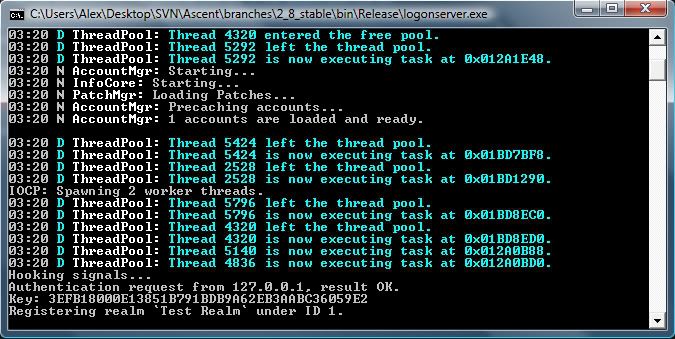
Arcemu-world:
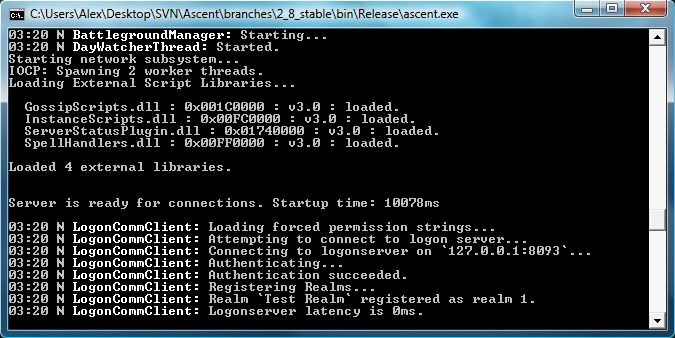
Now go to your World Of Warcraft folder and open realmlist.wtf with notepad. Change it to say
Code:
and then save. Launch WoW.exe and play with the game account you made!Code:Set realmlist 127.0.0.1
Please give me feedback on this tutorial, if it was too hard or could have been made easier to understand in parts, let me know.
Remember to post problems in the right section!
Now when you got your own server up and running (hopefully) , you maybe need to learn some of the Arcemu commands!
Enjoy!
Note: This thread wod love to be sticky!
› See More: [Guide] Setting up an ArcEmu Server - Scratch -Last edited by Nika; 04-08-08 at 06:23 PM.

-
04-08-08, 07:19 PM #2
-
07-08-08, 03:00 PM #3
 My guide rules
My guide rules

-
13-08-08, 01:12 AM #4
-
25-08-08, 05:53 PM #5
When i go to build solution the 2nd time, 1 succeeded and 2 failed but i followed all the steps, any ideas?
 btw pretty easy to follow
btw pretty easy to follow
-
25-08-08, 07:42 PM #6
I need to make an updated guide this is a little old

-
01-09-08, 01:14 PM #7
download
I cant find a relaible link to d/c the arcemu any help

-
03-09-08, 08:34 PM #8
I know its a dumb question, but what does "Navigate" mean? Yes i know, i am a noob
 .
.
-
05-09-08, 12:17 AM #9
Thank you so much
==> Will forward to my friend whos setting up a new server....
Please goto this site "http://wwww.bux.to/index.php" and refer me when signing up, i have got paid $5,000 to my PayPal account
-
30-12-08, 06:12 PM #10
Register to remove this adi changed my realmlist but no matter what it still looks at the original server. What am I doing wrong? thanks











 Reply With Quote
Reply With Quote![[Guide] Setting up an ArcEmu Server - Scratch -](https://www.mmopro.org/images/usergroup_images/cont.png) StickyIcky
StickyIcky

![[Guide] Setting up an ArcEmu Server - Scratch -](https://www.mmopro.org/images/styles/Code/misc/im_skype.gif)