 Likes: 0
Likes: 0
Results 1 to 1 of 1
-
27-09-12, 11:10 PM #1
Making Custom Item Patches, The Fast Way
Register to remove this adPrerequisites:
- A basic knowledge of SQL.
- Custom items.
- HeidiSQL, or whatever SQL editor you use, I use HeidiSQL.
The programs:
- DBCUtil.rar
- MyWarCraftStudio.rar
- You also need Microsoft Excel, i will not provide that.
Also this is my first tutorial...EVER so please bear with me here.
First step, go into heidiSQL, navigate to your world database, find Item_template, and right click it.
Then select Export Database as SQL.
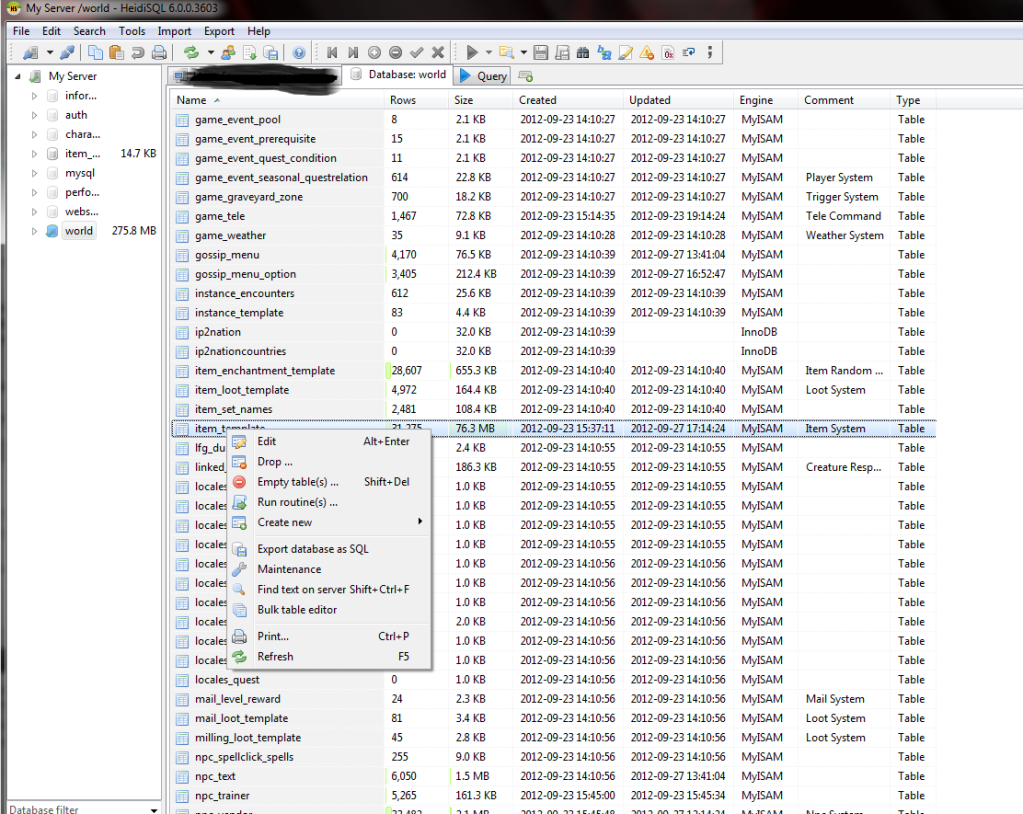
It will then load this window, which you just need to make sure everything is set the same as mine, also find a place to save it that you can find it! Maybe on your desktop or something?
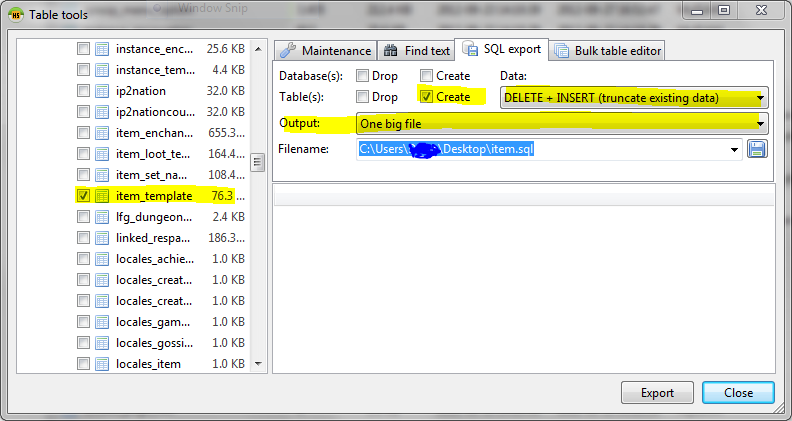
Click Export... and wait, shouldn't take to long. Now create a new database, name it Item_patch. Select it and go to query, run the item_template SQL you just exported, there should only be one table in this database. Double click on it. Now it's full of all the blizzard items that are already in the DBC's, so you're going to deleteEVERY single item that IS NOT CUSTOMthis really shouldn't take very long just select them all and delete them if they're blizz items.
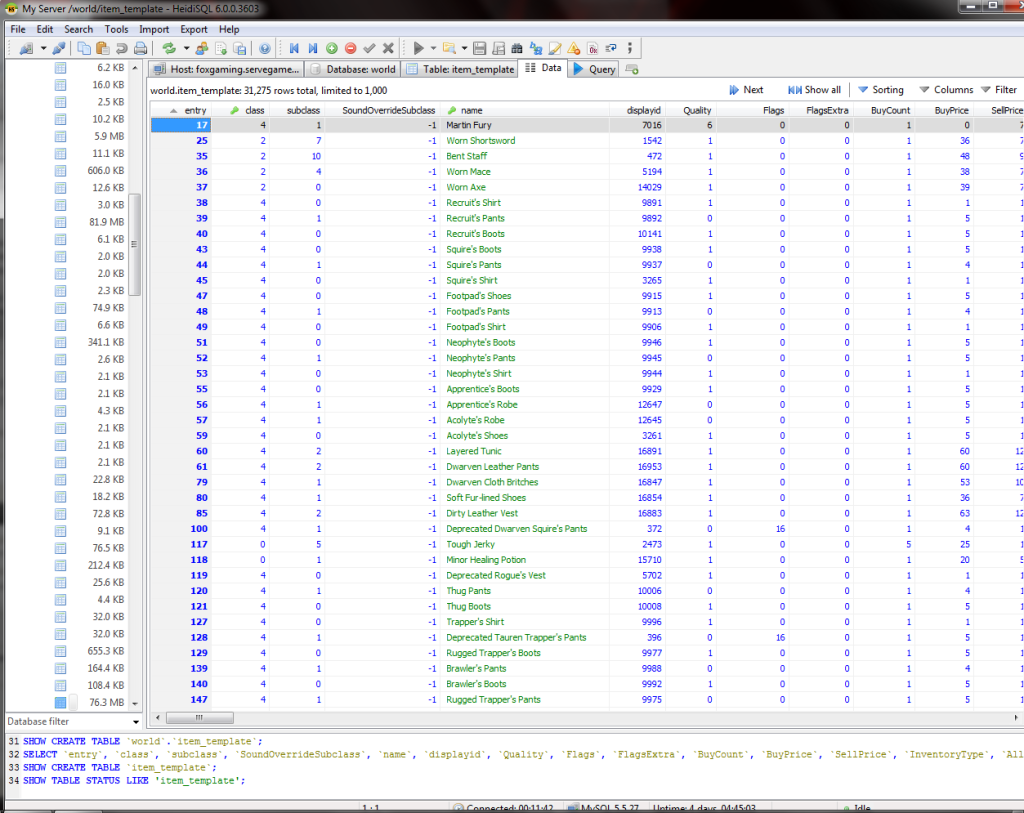
Now that you've deleted all the items, you're going to make the rows in the item_template match the rows of the item.dbc so you're going to click right here.
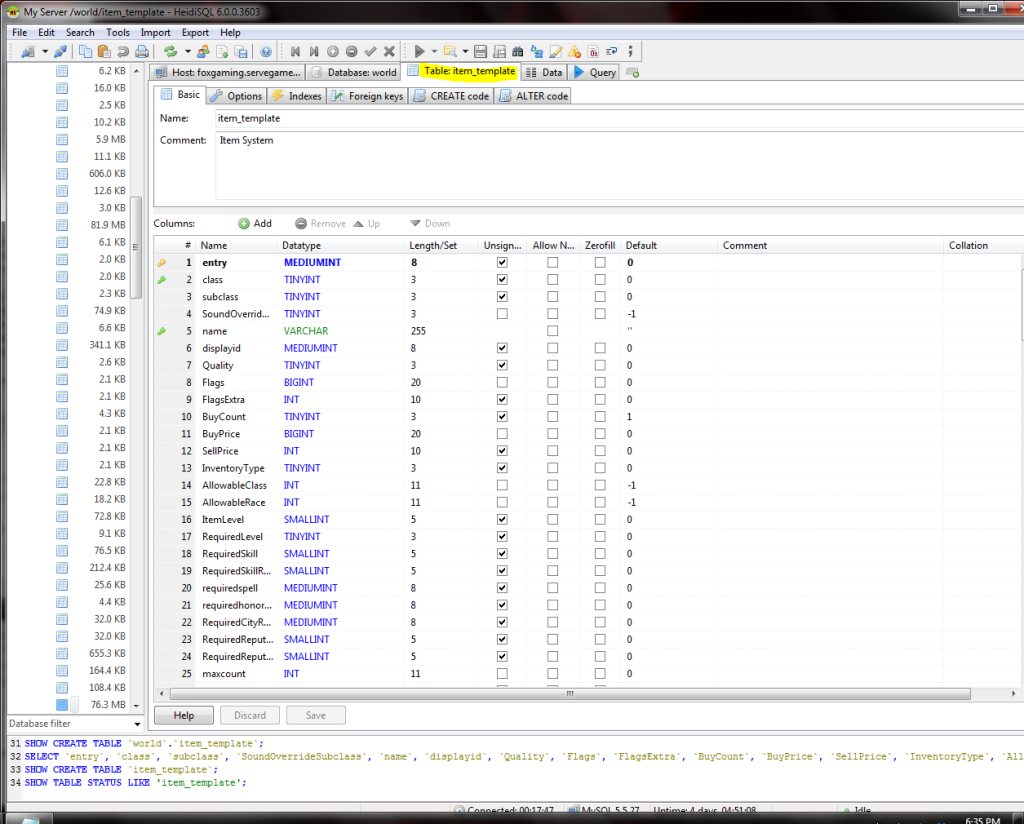
Next, you need to be careful here.
You are going to delete everything EXCEPT these 8 things.
- entry
- class
- subclass
- SoundOverrideSubclass
- Quality
- Displayid
- InventoryType
- Sheath
They also need to be in that order, shown here:
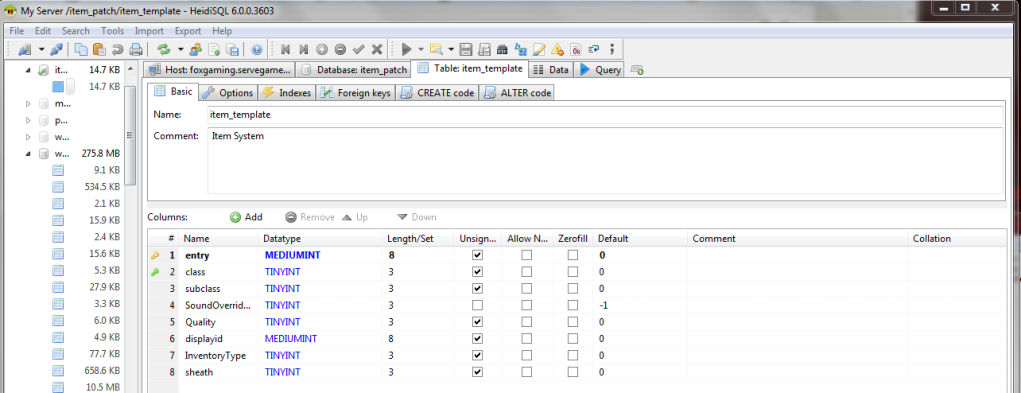
Then towards the bottom of the window click Save. Now you're done with the hard part..kinda.
Next you need to write a select query so for me:Code:
Select * from item_template where entry>=50000
So for me it looks like this:
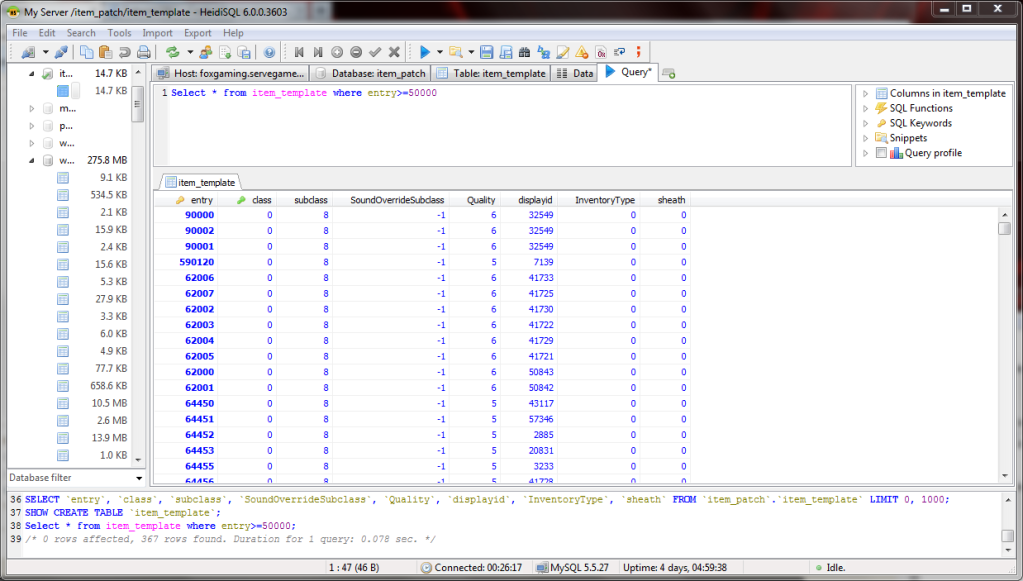
You are then going to click on Export, the very last option, shown here:
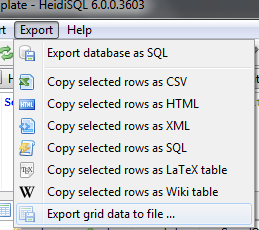
You are then going to export the file as a .csv file type which opens with Microsoft Excel.
Once excel opens it's going to be a jumbled mess of numbers and values, however just select the first column as shown here:
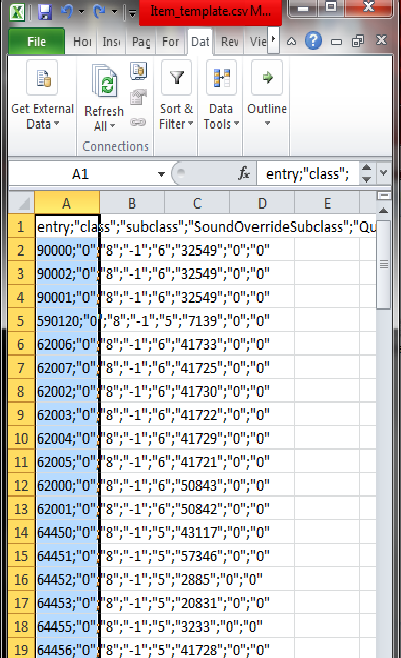
Once you've highlighted everything, go to the Data tab, click on Text to columns.

This window will appear,
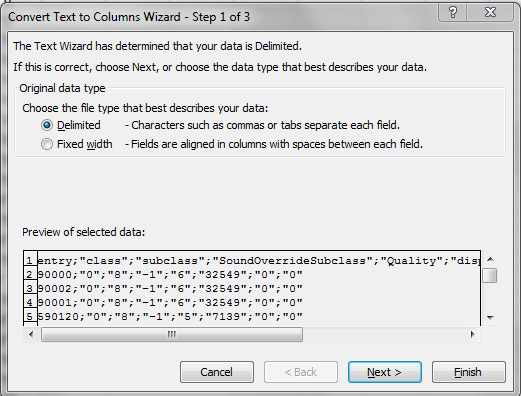
Just click next, then we get to this window, in this window you need to make sure that you select Semicolon, once you have checked Semicolon, click finish and your table looks exactly like Item.dbc does!
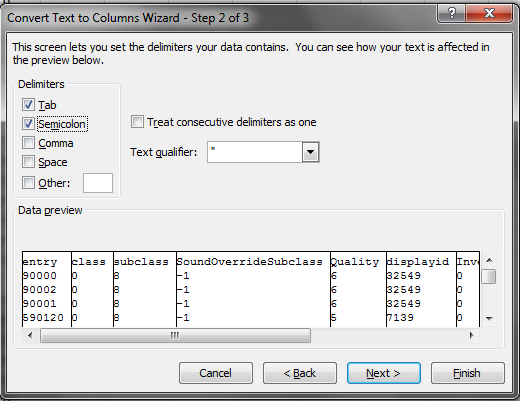
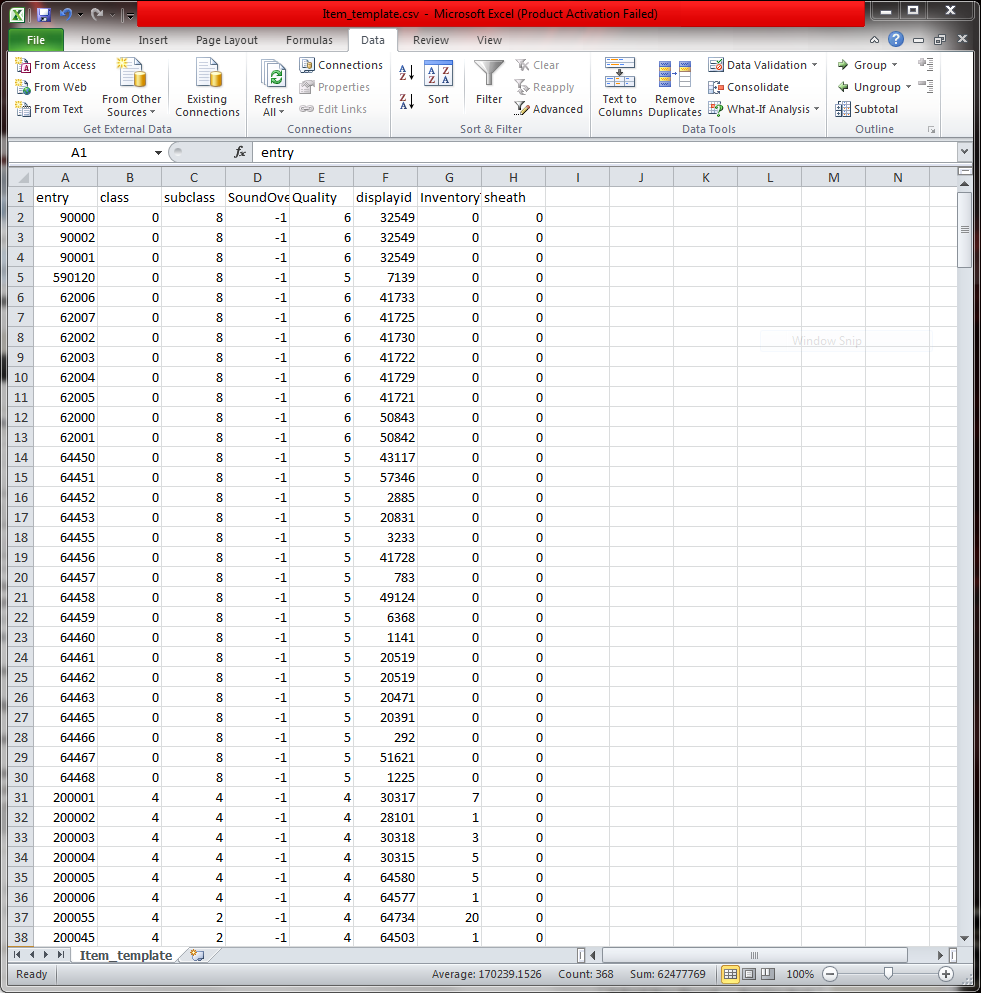
Now that the hard part is over, you're going to go into the DBCUtil folder that i provided, you're going to put your item.dbc in that folder. Open DBCUtil.exe your item.dbc is then converted into .csv, open this.The Credits
You are then going to copy and paste from the item_template.csv that we just created and add it to the very bottom of the item.dbc.csv file. BE SURE THAT YOU DO NOT INCLUDE the names:
entry class subclass SoundOverrideSubclass Quality displayid InventoryType sheath
Only use the Numbers, also be sure to highlight every row.
once that is done you are going to save item.dbc with your new found entries added to it. Once you're done, drag and drop item.dbc.csv onto DBCUtil.exe it will then be converted back into a DBC file. Once that is done you are going to make it into a patch. I've been working on this guide for like an hour now. I'm not going to teach you how to create a patch but there is a link that will teach you.
Lets start by clicking in my warcraft studio on Pack-->Create MPQ Archive.Name it patch-enGB(US,RU-depends on client)-4 or 5 random number
Now make new folder and call it DBFilesClient
In that folder add your custom created dbc files..
Go again in mywarcraftstudio and press on Import Folder.
Import DBFilesClient and now all what you need to do is save and give it to your players
-FoxGaming for taking a tons of pictures and actually writing the guide.
-Eatos for the original discovery of this method, however his post was deleted.
It took me 45minutes plus to make this guide that should take you no longer than 10minutes, the least you could do is say thank you
› See More: Making Custom Item Patches, The Fast Way




 Wise
Wise






 Reply With Quote
Reply With Quote





