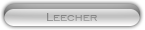Likes: 0
Likes: 0
Results 1 to 10 of 10
-
10-02-09, 09:48 AM #1
 Compiling guide for Nobs by Keazain
Compiling guide for Nobs by Keazain
Register to remove this adKeazain`s "Quick" Compiling Guide for "Newbs"
Quick guide for: "arcemu - ascent - heartstone - spurious" only for "Windows XP and Windows Vista"
First step: (important, only install ONE application at time)
01. install net framework 3.5
02. install visual basic c++ 2008 - this is your compiler
03. install MySql 5.0 - install this in easy way, just say yes true installation (username and password of your choice, most used "root" "ascent")
04. install TortoiseSVN
When all that is done, please restart your computer.
Now your computer have Restarted, go to next step.
Next step is:
01. Make a dir on your Desktop called "ArcEmu"
02. Right Click and click on "SVN UPDATE" put this text in to address line "http://www.arcemu.info/svn" (tortoisesvn will now download all your needed files for making a full compiling)
When all files is downloaded, your window will show you end text in form of examble: "Completed at revision 2003"
This is the core revision as examble: "ArcEmu_rev.2003"
Now we have made all our installations and completed all downloads we need.
You now have to pay attention!!!
01. go to "ArcEmu" you just downloaded all compiling files to.
02. go to "trunk" dir.
03. go to "extras" dir.
04. go to "arcemu-windows-libraries" dir
05. go to "VC" dir.
06. go to "include" dir.
07. Go to "ArcEmu\trunk\extras\arcemu-windows-libraries\include\"
08. Now copy "ALL FILES" from that dir and paste files into "ArcEmu\trunk\src\arcemu-shared\"
09. In the same dir "ArcEmu\trunk\extras\arcemu-windows-libraries\include\" you find "pcre.cpp" and "zconf.cpp" and "zlib.cpp"
10. Now copy those 3 files to following dir: "ArcEmu\trunk\src\arcemu-logonserver\" and "ArcEmu\trunk\src\arcemu-realmserver\" and "ArcEmu\trunk\src\arcemu-world\"
11. Now go to "ArcEmu\trunk\extras\arcemu-windows-libraries\Sources\"
12. Click on "VC90-zlib" (when open, go to top-window and look after scrolldown window with "Debug" change this to "Release" and go to top-link "Build" and say "Build Solution")
13. Now Click on "VC90-pcre" and do the exactly same thing like you just did in "VC90-zlib"
Now you have made some files we need. go to "ArcEmu\trunk\extras\arcemu-windows-libraries\Sources\Output_Release\" copy "zlib.lib" and "pcre.lib" to following dir:
"ArcEmu\trunk\src\arcemu-logonserver\" and "ArcEmu\trunk\src\arcemu-realmserver\" and "ArcEmu\trunk\src\arcemu-shared\" and "ArcEmu\trunk\src\arcemu-world\"
We now have everything we need to compile our "ArcEmu Core"
Now you just have to open 3 projectfiles and we are almost done.
14. Go to: "ArcEmu\trunk\win\" and click "arcemuVC90" to open projectfile "when window is open, let it stay open and go to next step"
15. Go to: "ArcEmu\trunk\src\scripts\" and click "scripts2008" "when window is open, let it stay open and go to next step"
16. Go to: "ArcEmu\trunk\src\scripts\" and click "ExtraScripts2008" "when window is open, let it stay open and go to next step"
We have now 3 windows opened and is ready for the last 3 steps.... (it`s important that you compile is this order below every time you compiling a new core)
17. First we compile "arcemuVC90" (go to top-window and look after scrolldown window with "Debug" change this to "Release" and go to top-link "Build" and say "Build Solution") Note! Let this finish before you go to next step!
18. Now we compile "scripts2008" (when open, go to top-window and look after scrolldown window with "Debug" change this to "Release" and go to top-link "Build" and say "Build Solution") Note! Let this finish before you go to next step!
19. Last we compile "ExtraScripts2008" (when open, go to top-window and look after scrolldown window with "Debug" change this to "Release" and go to top-link "Build" and say "Build Solution") Note! Let this finish before you go to next step!
When all 3 compiling are done, close all 3 windows and continue next step...
20. Make a new dir called "server" and go to next step.
21. Go to "ArcEmu\trunk\extras\arcemu-windows-libraries\DLL Files\" copy "libeay32.dll" and "libmySQL.dll" to your new dir "server"
22. Now go to "ArcEmu\trunk\bin\Release" and copy "script_bin.dir" and "arcemu-logonserver.exe" and "arcemu-world.exe" and "collision.dll" to your new dir "server"
23. And last, go to "ArcEmu\trunk\configs\" and copy the hole "configs" dir to your new "server" dir
Now you have to make "dbc" and "maps" and "vmaps" to the same new dir "server" and make shure those actuely HAVE dbc,maps and vmaps files inside. (use extractors)
You now have a completed server ready to run!
Click "arcemu-logonserver.exe" and "arcemu-world.exe" and enjoy you OWN compiled server!!!
NOTE! next time you compile do the EXACTLY same thing to compile your new core, BUT! this time we dont say "Build Solution" but "Rebuild Solution" and remember IN THE EXACTLY same order as you did the first time.
Best Regards from Keazain
› See More: Compiling guide for Nobs by KeazainLast edited by Apple; 10-02-09 at 10:20 AM.
-
21-02-09, 04:33 PM #2
This is how i learned! Thanks!
-
22-02-09, 01:21 AM #3
01. go to "ArcEmu" you just downloaded all compiling files to.
02. go to "trunk" dir.
03. go to "extras" dir.
04. go to "arcemu-windows-libraries" dir
05. go to "VC" dir.
06. go to "include" dir.
07. Go to "ArcEmu\trunk\extras\arcemu-windows-libraries\include\
ok here step 5 says go to VC should that be in step 7 ?
11. Now go to "ArcEmu\trunk\extras\arcemu-windows-libraries\Sources\"
12. Click on "VC90-zlib" (when open, go to top-window and look after scrolldown window with "Debug" change this to "Release" and go to top-link "Build" and say "Build Solution")
13. Now Click on "VC90-pcre" and do the exactly same thing like you just did in "VC90-zlib"
Now you have made some files we need. go to "ArcEmu\trunk\extras\arcemu-windows-libraries\Sources\Output_Release\" copy "zlib.lib" and "pcre.lib" to following dir:
"ArcEmu\trunk\src\arcemu-logonserver\" and "ArcEmu\trunk\src\arcemu-realmserver\" and "ArcEmu\trunk\src\arcemu-shared\" and "ArcEmu\trunk\src\arcemu-world\"
For this i found out it is moved to here extras\arcemu-windows-libraries\VC\lib
Now you have to make "dbc" and "maps" and "vmaps" to the same new dir "server" and make shure those actuely HAVE dbc,maps and vmaps files inside. (use extractors)
And now i know about maps and vmaps but what is dbc and where can i get that info from or where can i get extractor for it.
Sorry dont know how to Multi-quote so had to do it this wayLast edited by mercdragon; 22-02-09 at 10:34 AM.
-
05-03-09, 11:41 PM #4
Does anyone ever check there own guides? I have tried this over and over can not get to work.
-
10-03-09, 03:07 PM #5
Same here. Doesnt work for me either. Figoured this server doesnt even have a database. So how is that supposed to work?
-
16-03-09, 04:37 PM #6
Well i guess if someone could make a post on how to do this from start to finish that would be great.
-
17-03-09, 10:28 AM #7
You need World of Warcraft already Installed and you get the DB from there...
-
18-04-09, 03:38 PM #8
I get as far as trying to update the ArcEmu folder on my desktop (though my right-click option says "SVN Checkout"), and it let's me type in the http address but when I click the ok button it just says "Error: Server sent unexpected return value (405 Not Allowed) in response to OPTIONS. Maybe there is a new http address we're s'posed 2b using. If any1 finds an answer in the forums to this problem, please create a link to it from here.
-
18-04-09, 04:08 PM #9
Ok I found the updated link
http://arcemu.svn.sourceforge.net/svnroot/arcemu/
-
09-09-09, 01:29 PM #10Banned

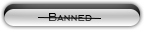


- Rep Power
- 0
- Reputation
- 52
Register to remove this advery nice




 Keazain
Keazain



 Reply With Quote
Reply With Quote